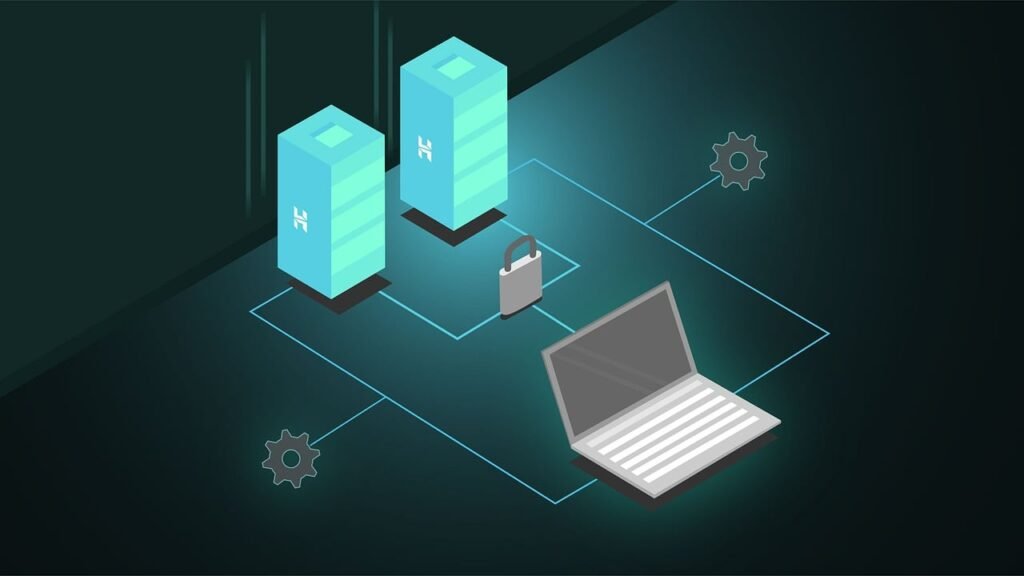Creating a website may sound difficult, especially if you have no experience. However, with WordPress, anyone can build a professional and attractive website. In this article, we will walk you through the process of creating a WordPress website, step by step, using simple and easy-to-understand language.
What is WordPress?
WordPress is a powerful platform that allows you to create websites without needing to know how to code. It’s beginner-friendly, flexible, and widely used by individuals and businesses to create blogs, portfolios, e-commerce stores, and more.
There are two versions of WordPress:
- WordPress.com – A hosted version with limited features unless you pay for upgrades.
- WordPress.org – A self-hosted version that gives you full control over your website.
For this guide, we’ll focus on WordPress.org, as it provides more customization options.
Step 1: Choose a Domain Name
A domain name is your website’s address (e.g., www.yoursite.com). It should be:
- Short and easy to remember.
- Relevant to your website’s purpose.
- Unique and brandable.
If you already have the perfect domain name in mind, don’t wait! Click the link below to check if it’s available and secure it for your website today:
Act quickly—domains can sell out fast!
Step 2: Purchase Web Hosting
Web hosting is where your website’s files are stored and made accessible on the internet. When choosing a hosting provider, look for:
- Reliability and uptime.
- Good customer support.
- Easy WordPress installation.
Here’s a beginner-friendly hosting provider to consider:
Step 3: Install WordPress
Most hosting providers offer a one-click WordPress installation process. Here’s how:
- Log in to your hosting account.
- Go to the control panel (often called cPanel).
- Look for the WordPress Installer.
- Follow the instructions to set up your website.
Once installed, you can access your WordPress dashboard at www.yoursite.com/wp-admin.
Step 4: Select and Install a Theme
A theme determines how your website looks. WordPress offers thousands of free and premium themes.
- Go to Appearance > Themes in your dashboard.
- Click Add New and browse the library of themes.
- Use the preview option to see how a theme will look.
- Click Install and then Activate once you find the perfect theme.
Astra is one of the best WordPress theme, you can check that out at https://wpastra.com
Step 5: Customize Your Website
Now it’s time to personalize your site.
Set Up Your Site Identity:
- Go to Appearance > Customize.
- Update the Site Title, Tagline, and add a Logo.
Create Pages:
Pages are the core parts of your website. To add a page:
- Go to Pages > Add New.
- Add a title (e.g., Home, About Us, Contact).
- Write content and click Publish.
Create a Navigation Menu:
- Go to Appearance > Menus.
- Add pages to the menu and organize them as needed.
- Save the menu and assign it to your site’s header.
Step 6: Install Plugins
Plugins are tools that add extra features to your website. To install a plugin:
- Go to Plugins > Add New.
- Search for the plugin you need (e.g., Contact Form 7 for forms, Rank Math for SEO).
- Click Install Now and then Activate.
Here are some must-have plugins for beginners:
- Elementor: For drag-and-drop page building.
- Yoast SEO: To improve your website’s search engine optimization.
- WooCommerce: If you’re setting up an online store.
Step 7: Add Content
Write Blog Posts:
- Go to Posts > Add New.
- Add a title and write your content using the block editor.
- Add categories, tags, and a featured image.
- Click Publish when done.
Add Images and Media:
- Go to Media > Add New.
- Upload files and use them in your pages and posts.
Step 8: Optimize for SEO
SEO (Search Engine Optimization) helps your website rank higher in search engine results.
- Use an SEO plugin like Yoast or Rank Math.
- Add keywords to your pages and posts.
- Optimize images by adding alt text.
- Write meta descriptions for all pages.
Step 9: Test and Launch Your Website
Before launching, check the following:
- Is your website mobile-friendly?
- Are all links working correctly?
- Is the content error-free?
Once everything looks good, your site is ready to go live!
Step 10: Maintain Your Website
Your work doesn’t stop after launching. Keep your site updated by:
- Regularly updating themes and plugins.
- Backing up your website using plugins like UpdraftPlus.
- Monitoring your site’s performance with tools like Google Analytics.
Conclusion
Creating a WordPress website is easier than ever, even if you have no technical background. By following this step-by-step guide, you can build a stunning website that reflects your vision. Whether it’s a blog, business site, or online store, WordPress provides all the tools you need to succeed.
Start your journey today, and watch your ideas come to life online!